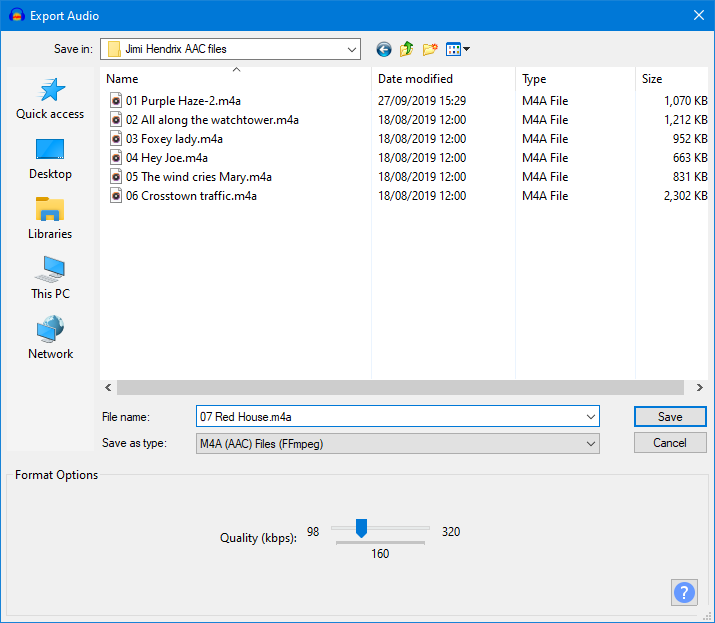AAC Export Options
| FFmpeg is not shipped with Audacity but you can download it and then export as AAC by following these instructions. |
- Accessed by: then choosing M4A(AAC) Files FFmpeg from the Save as type dropdown menu
- Also accessed by: then choosing M4A(AAC) Files FFmpeg from the Save as type dropdown menu.
In this case the options dialog will appear in the center of the Export Multiple dialog.
Format Options
- Quality: This slider controls the quality (bitrate in kbps) of the output AAC file. The Maximum bitrate (best quality) is 320 kbps (stereo) 160 kbps (mono) and the minimum is 98 kbps (mono). The current quality setting is displayed in the center of the slider scale.
The default quality setting of 160 typically produces a similar sized, but slightly higher quality file compared to an MP3 at Audacity's default 128 kbps constant bit rate. A stereo file is always produced, but a file exported from a mono track will have about half the bit rate (and hence half the file size) of one exported from a stereo track.
This means that in order to maintain consistent quality throughout a track, a higher bit rate will be used when encoding a complex piece of audio (such as a full orchestral passage) than when encoding a solo voice or instrument. A recording which has more complex audio will produce a larger file. Increasing the sample rate in Selection Toolbar will increase the bit rate and so the file size (and vice versa).