EQ XML to TXT Converter
- XML files of EQ presets obtained on the Internet, including from the Audacity Wiki, are also suitable for this conversion and them import into either of the EQ effects.
- Accessed by:
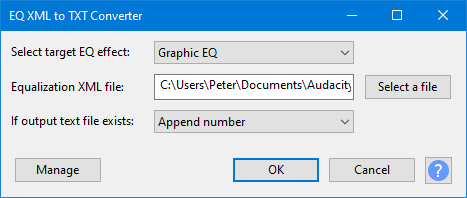
Select target EQ effect
Curves to be imported can be either for Filter Curve EQ effect or Graphic EQ effect but not both. This enables you to select which EQ effect you wish to use the importable TXT file for.
Equalization XML file
This enables you to specify the XML file that you wish to convert. You can either type it (full path) in directly or search for it with the button.
If output text file exists
The resultant file will be output to a file with the same name and same path location as your target XML file but will be given a .txt extension
Here you can tell Audacity what to do if a TXT file of that name already exists.
The choices are:
- Append number (default)
- Overwrite
- Error
Importing the resulting TXT text file
Once you have your TXT file created by this Tool you can then go to Filter Curve EQ or Graphic EQ (whichever you targetted the Tool at) and use the button and selct Import....
Buttons
Clicking on the command buttons give the following results:
- gives a dropdown menu enabling you to manage presets for the tool and to see some detail about the tool. For details see Manage Presets
- applies the tool creating the required output TXT file
- aborts the tool, closing the dialog
-
 Button brings you to the appropriate page in the Manual, this page
Button brings you to the appropriate page in the Manual, this page
Some useful links
Please see these pages in the Audacity Wiki: