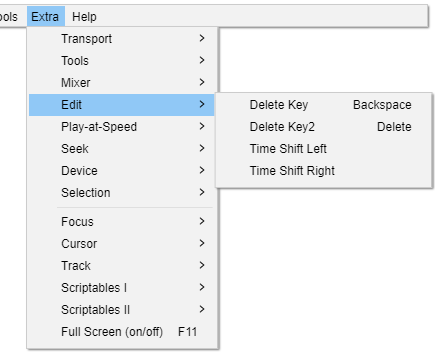Extra Menu: Edit
From Audacity Development Manual
The Extra > Edit menu provides menu access to the backspace and delete keys.
DeleteKey Backspace
Removes the audio data and/or labels that are currently selected without copying them to the Audacity clipboard.
DeleteKey2 Delete
Removes the audio data and/or labels that are currently selected without copying them to the Audacity clipboard.
Time Shift Left
Moves the currently focused audio track (or a separate clip in that track which contains the editing cursor or selection region) one screen pixel to left.
Time Shift Right
Moves the currently focused audio track (or a separate clip in that track which contains the editing cursor or selection region) one screen pixel to right.