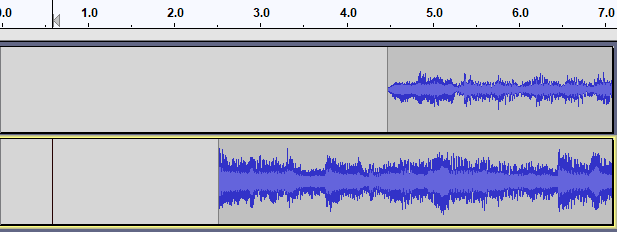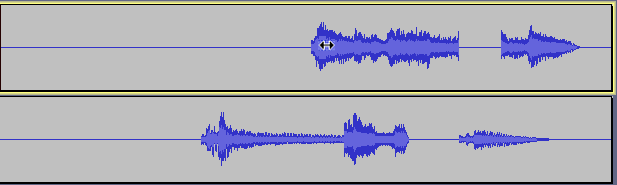Sync-Locked Track Groups - Time Shifting
From Audacity Development Manual
Time shifting operations on Sync-Locked Track Groups
Align Tracks
: All of the "Align Tracks" commands (with the exception of the "Align Together" command) will move all tracks in a group by the same amount, even if this means pushing the start(s) of some track(s) before zero on the timeline. By its nature the Align Tracks Together command cannot respect sync-lock since its job is to align the selected tracks so they all start at the same point on the timeline.
Time Shift Tool
When moving an audio clip left or right with the Time Shift Tool:
- The audio clip under the mouse pointer is moved,
- Any audio clips within the track group that overlap time-wise with the clip being moved, are also moved,
- All labels within the track group are moved.
In addition, if there is a time selection, and the Time Shift Tool is used within the selection, then:
- All selected audio clips are also moved.
Note that:
- A clip will not move unless it overlaps with a track being moved, or is within a selection that is being moved.
- All labels in the track group move with the audio clip(s) being dragged.
- If you want non-overlapping clips to move too, select over all clips you want to move then drag from inside the selection.
Example-1: Start to Cursor/Selection Start
Before
- After Tracks > Align Tracks > Start to Cursor/Selection Start
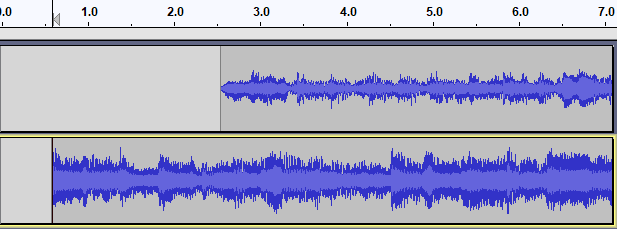
- Result: The selected track is moved so the start of the track aligns with the cursor.
- The Sync-Locked track moves by the same amount.
Example-2: Time Shifting
Before time shifting the tracks with the Time Shift tool 
- After time shifting the tracks
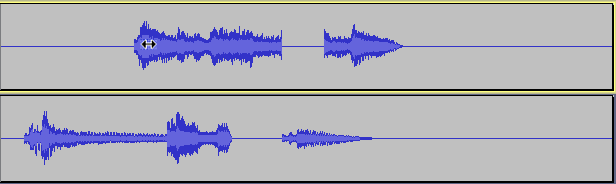
- Result: All the tracks move together.
Links
> Forward to: Sync-Locked Track Groups - Time Stretching