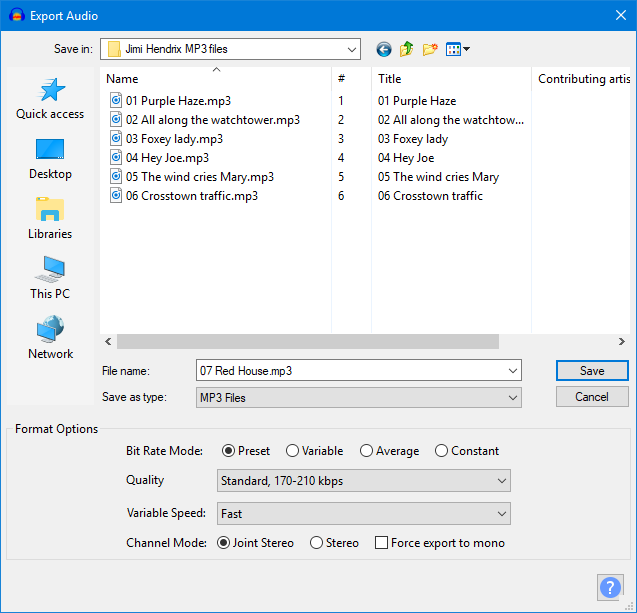Export Options
From Audacity Development Manual
This screenshot shows the Export Audio dialog with options for MP3 format export:
Options for the various formats are:
- WAV Export Options
- Other uncompressed files Export Options
- MP3 Export Options
- Ogg Vorbis Export Options
- FLAC Export Options
- MP2 Export Options
- (external program)
- AAC Export Options
- AC3 Export Options
- AMR Export Options
- Opus Export Options
- WMA Export Options
- Custom FFmpeg Export Options
By default, all exports are mixed down to mono (one channel) or stereo (two channels). If you want to export to more channels, enable "Use custom mix" in Import / Export Preferences. After pressing "Save" in the export dialog, the Advanced Mixing Options dialog appears where you can map the Audacity tracks to channels. Metadata Editor (if enabled) appears after OK'ing the Advanced Mixing Options.
Custom FFmpeg export options
In the Export dialog when you select Custom FFmpeg Export in the Save as type dropdown, then the Options pane will contain the button. Clicking on the button will bring up the custom options dialog. See Custom FFmpeg Export Options for more details.